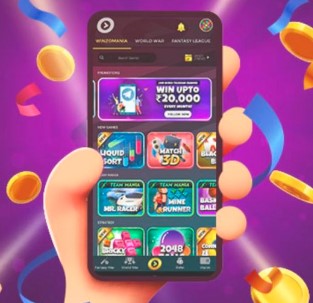The Google Play Store stands as a digital marketplace where users can access a vast array of apps, games, movies, books, and more for their Android devices. Navigating this expansive platform efficiently is essential to unlocking its full potential. In this comprehensive guide, we will delve into the ins and outs of navigating the Google Play Store on mobile devices, offering insights, tips, and strategies for an optimized user experience.
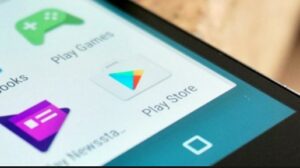
Discovering a World of Content
The Google Play Store is a treasure trove of content, from essential productivity apps to immersive games and everything in between.
Getting Started: Accessing the Play Store
Locate and tap the Google Play Store icon on your Android device’s home screen or app drawer to launch the platform.
Navigating the Home Screen
The Play Store’s home screen showcases featured apps, top charts, recommendations, and personalized suggestions tailored to your preferences.
Exploring Categories and Sections
Navigate through categories like “Apps,” “Games,” “Movies & TV,” “Books,” and “Music” to discover content specific to your interests.
Search for Specific Content
Utilize the search bar at the top of the screen to directly search for apps, games, movies, books, and more.
App Pages: A Goldmine of Information
When you tap on an app, game, or any other content, you’re taken to its dedicated page, offering a wealth of information.
App Details and Descriptions
Read the app’s description, view screenshots, watch videos, and explore user reviews to gather information about the content.
Ratings and Reviews
User reviews and ratings provide insights into the app’s quality, user experiences, and any potential issues.
Permissions and Privacy
Review the app’s permissions to understand what data it will access on your device. Ensure it aligns with your privacy preferences.
Installing and Updating Content
Tap the “Install” button to download and install the app. Regularly update your apps for security improvements and new features.
Managing Your Library
Access the “My apps & games” section to view and manage your library of installed and previously downloaded apps.
Wishlist: Bookmarking Desired Content
Add apps, games, or other content to your wishlist by tapping the heart icon. This helps you keep track of items of interest.
Optimizing Your Experience
Customize your Play Store experience to suit your preferences and needs.
Updating Play Store Settings
Access the Play Store’s settings to manage notifications, auto-update apps, and control other preferences.
Parental Controls
Set up parental controls to restrict access to certain content based on age appropriateness.
Filtering and Sorting
While exploring categories, use filters and sorting options to find content based on criteria like ratings, relevance, or release date.
Purchases and Payment Methods
Link your preferred payment method to make purchases hassle-free, and keep an eye out for promotions and discounts.
Google Play Pass: Subscription Gaming and Apps
Explore Google Play Pass, a subscription service offering access to a curated collection of apps and games without ads or in-app purchases.
Conclusion: Navigating the Play Store Like a Pro
In conclusion, mastering the Google Play Store on mobile devices is about tapping into its vast offerings while maximizing your user experience. By understanding app pages, exploring categories, managing your library, and customizing your preferences, you’ll navigate the Play Store like a seasoned pro. The platform’s diverse content and intuitive features are at your fingertips, waiting to enhance your device’s functionality and entertainment value. Whether you’re seeking productivity tools, immersive games, or captivating entertainment, the Google Play Store is your gateway to a world of digital possibilities.